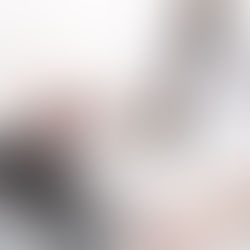Prevent Auto Styling of Hyperlinks
When you add a hyperlink to a cell in Excel, it automatically applies the Hyperlink style (blue font, underlined). Sometime I want to add hyperlinks but preserve the formatting in the cell I’m adding the hyperlink to, but there is no option in Excel to do this. Deleting the “Hyperlink” style does not work either, as it reappears automatically. I searched all over the net for an answer to this but couldn’t find one. The vast majority of answers apply to the question of how to prevent Excel from turning a web URL or email address into a hyperlink automatically when you type one into a cell. When I finally figured it out therefore I thought I would share this tip with you.
It turns out to be laughably simple. At first I thought about modifying the “Hyperlink” cell style to match the current format of the cell I want to add a hyperlink to. But what if I want to add hyperlinks to multiple cells, each with a different format? Then I had a light bulb moment: modify the Hyperlink cell style, but select no attributes to apply formatting to (attributes are “Number”, “Alignment”, “Font”, “Border”, “Fill” and “Protection”). The option to select which attributes to apply the formatting to appears after right-clicking the “Hyperlink” style from the Home tab of the Ribbon and selecting “Modify”. Simply untick all the boxes. The result is that Excel still applies the Hyperlink cell style to your hyperlink, but the style no longer contains any formatting instructions.
Have you ever come across this problem? How did you resolve it?
Tags:Automatic excel Formatting Hyperlink Style